Downloading and Using Offline Maps Usability Research Project
Role:
UX Researcher
Duration:
Jan 2024 - May 2024

Why
Downloading offline maps allows users to save maps to their local computer for use without Wi-Fi or cellular data.
What
Through user research, we aim to identify user pain points and suggest improvements by answering the following questions:
-
Can users easily select areas on the map to download?
-
Can users easily find and use their saved offline maps?
-
Can users easily get help with downloading offline maps within the app?
How
Our team conducted 24 moderated usability interviews with participants of varying familiarity with downloading offline maps. The goal was to identify the steps where users encounter challenges.
I collaborated with awesome teamates includes Joshua Cohen-Arcamone, Sofia Sandoval, and Isabella Shin.
🛣️ User Journey
1. Accessing and Selecting Areas of a Map to Download Offline

Process Flow 1a

Process Flow 1b
2. Finding and Using a Saved Offline Map

Process Flow 2
🔬Usability Research
Usability Interviews
To understand the usability of downloading offline Google Maps, we conducted 24 individual interviews, each lasting 45 minutes. All interviews were conducted virtually through Zoom.
Usability Testing plan can be found here.
Demo Usability Testing Session (with Friends, Obtained Consent)
💡Detailed Findings & Recommendations
❌ Usability Issue 1: Users Didn’t Realize They Could Download/Manage their Offline Maps by clicking on the Profile Button
At first, users didn’t think the profile button was clickable
After researchers communicated it was clickable, users thought it would show them their account and settings information, but didn’t expect information related to offline maps




⚒️ Recommendation 1: Consider providing additional cues to indicate the profile button is clickable, and that it contains important information
Home page with profile button
Offline Map Setting
❌ Usability Issue 2: Instead of Clicking the Profile Button, Users Clicked the ‘Saved’ Button When Looking for their Saved Map
Most users visited the ‘saved’ button on the home screen at least one time to find their saved map
Users expressed irritation and confusion when attempting to access their downloaded map, leading to a desire to abandon the task



Save Button at Home Page

Saved Menu
⚒️ Recommendation 2: Consider adding a path for users to find their saved offline map under the saved button
❌ Usability Issue 3: Users Didn't Know to Click on the Map to Utilize Their Saved Offline Maps
At first, users didn’t think the map was clickable
Users were confused as to next steps and looked to click on both the pencil button and update button as ways to start using the saved offline map
Download Offline Map
Main Page
⚒️ Recommendation 3: Consider adding a clickable button on the offline map page to indicate the function of utilizing offline maps

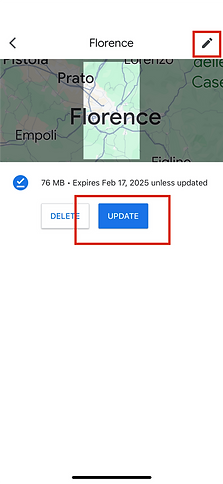

🖋️ Usability Research Summary
Through usability interviews, we identified three user problems embedded within the user flow of downloading offline maps and successfully ideated three suggestions to address these usability issues accordingly.
01
Add the saved offline maps to a relevant section on the home page so that it is more intuitive for users to access
02
Provide visual cues or other indications that show the profile button is clickable and contains offline maps information
03
Provide cues or highlight the border that indicates the region/range of the downloaded map area
🌟 Outcomes and Contributions
In this project, I collaborated with a team of UX researchers to conduct a comprehensive usability study. I honed my skills in formulating precise research questions, effectively engaging participants, and summarizing the findings into actionable results. I realized that being a good researcher requires objectivity, curiosity, and collaboration. This experience further empowered my skills and reinforced my passion for contributing to user-centric products and designs.